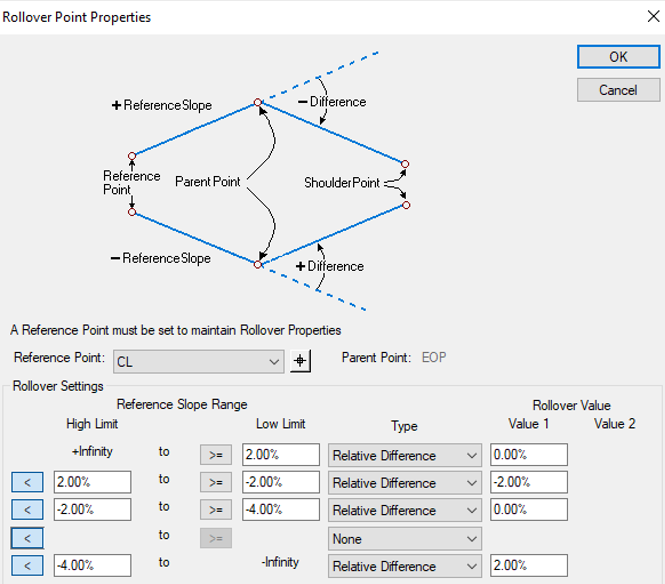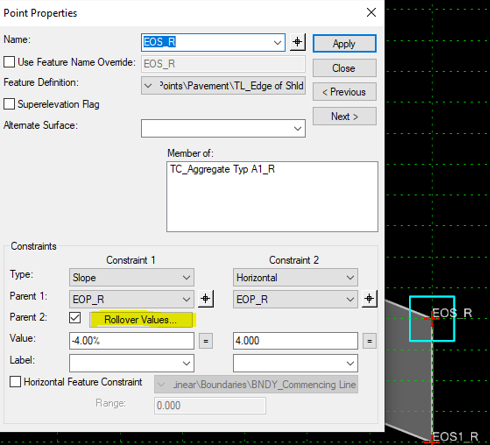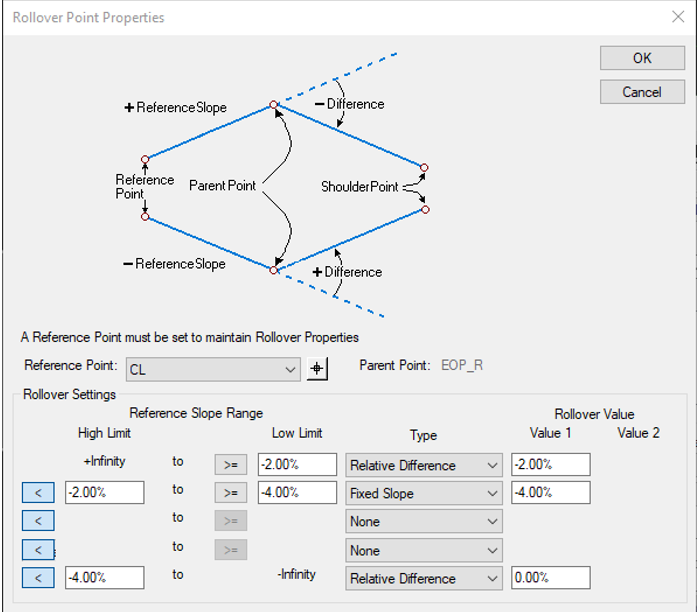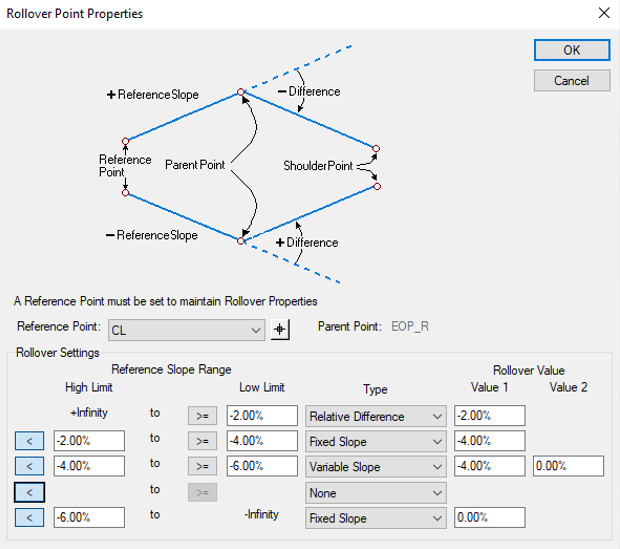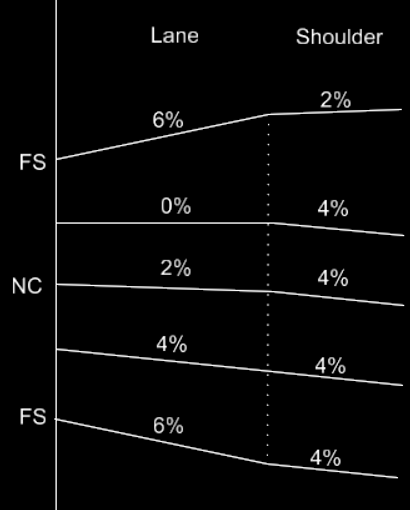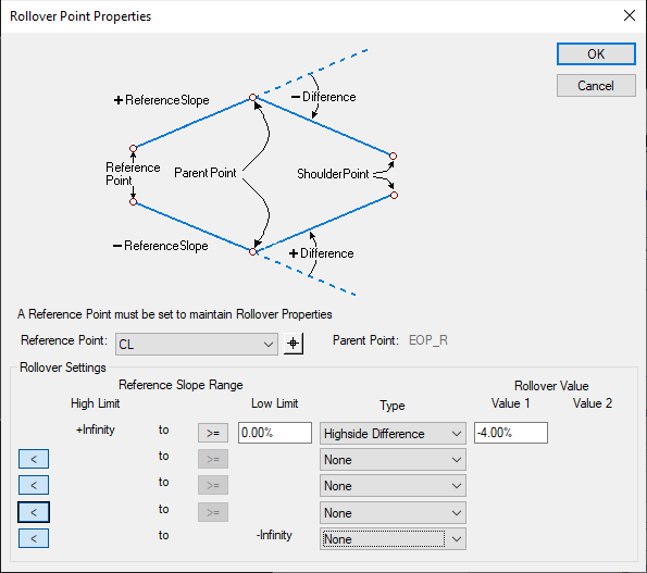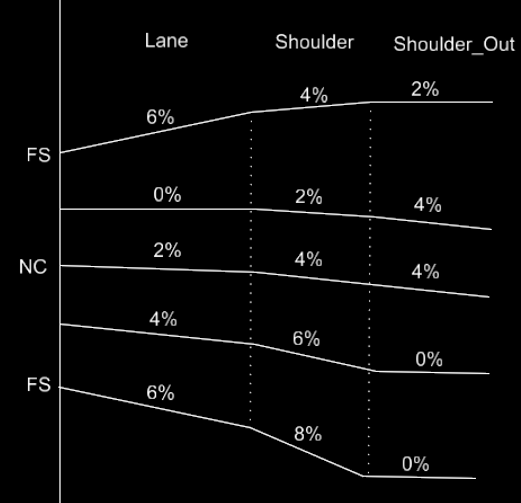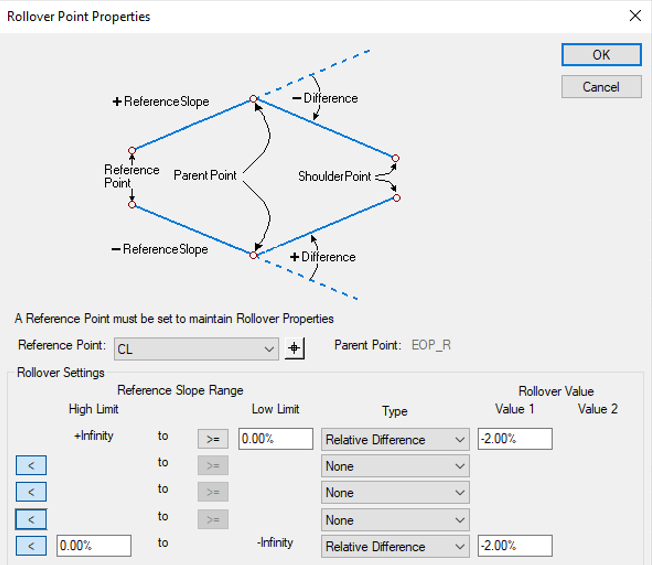Rollover Point Properties
Defines rollover values when adding a slope constraint. This feature is activated when you select the Rollover Values button on the Point Properties dialog box.
High side difference
Specifies the maximum allowed slope difference between the vector from the reference point and the parent point and the vector from the parent point to the constrained point when the reference slope vector is positive.
Low side difference
Specifies the maximum allowed slope difference between the vector from the reference point and the parent point and the vector from the parent point to the constrained point when the reference slope vector is negative.
Reference point
Specifies the point that defines the reference slope.
Rollover Lock Settings
The Rollover Lock would be created on the point(s) EOS_R and EOS_L.
To create the rollover lock edit point EOS_R or EOS_L, turn on Parent 2 check box and click the Rollover Values… button.
Example 1
We will start with a case for a rollover. We will only look at the right side of the template shown on the previous page. In this case we want the rollover for the shoulder to be as follows.
- When at normal crown the shoulder (EOP_R to EOS_R) has a slope of -2% difference from the lane.
- As the template transitions into a left-hand curve the -2% difference is maintained to full superelevation
- As the template transitions into a right-hand curve the shoulder stays at -4% until the lane gets to -4%.
- When the lane gets to -4% the shoulder matches the slope of the lane to full superelevation.
The below entries would be applied to the rollover locks on the EOS_R.
Notice the following:
- From a positive infinite lane slope to a -2% lane slope there is a relative difference of -2% between the lane and shoulder.
- From a -2% lane slope to a -4% lane slope the shoulder maintains a slope of -4%.
- From a -4% lane slope to a negative infinite lane slope there is a relative difference of 0% between the lane and shoulder.
Example 2
Now let's make a change to the rollover locks so that when the lane slope is between -4% and -6% the shoulder slope changes from a -4% gradually to a 0% slope between. After a -6% the shoulder maintains a 0% slope.
Example 3
Then next example uses the Highside Difference option. This means that when the lane has a positive slope the shoulder slope will be held at a -4% difference. When the lane has a negative slope, the shoulder will always be at -4%.
Example 4
The following rollover setting will be for EOS_R and OEOS_R respectively.